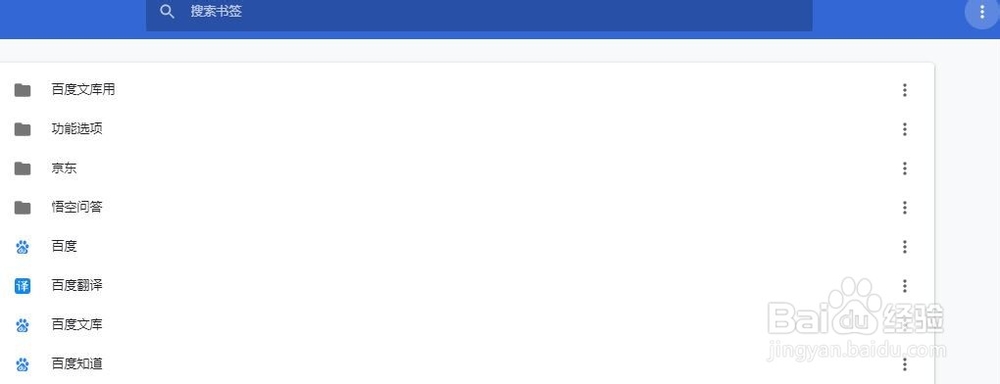1、首先打开桌面上的Google Chrome。
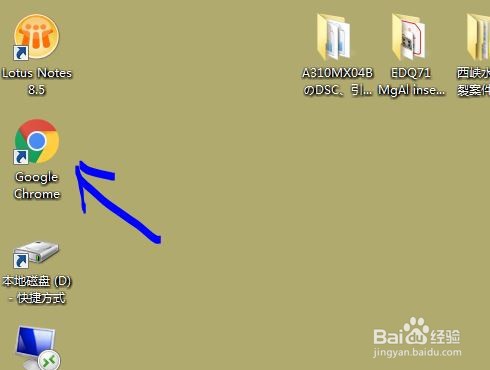
2、点击右上角的三个点。
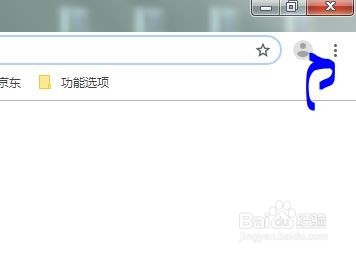
3、出来的下拉框,点击书签。

4、找到书签管理器,点击打开。

5、进入新的界面后,点击右上角的三个点。
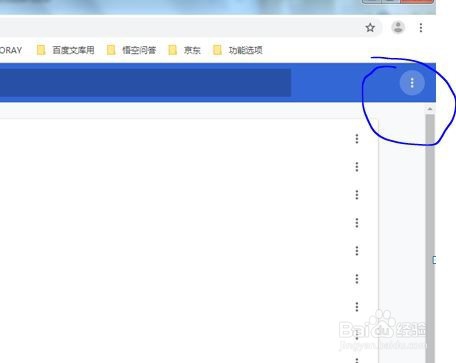
6、就可以看到添加新书签。
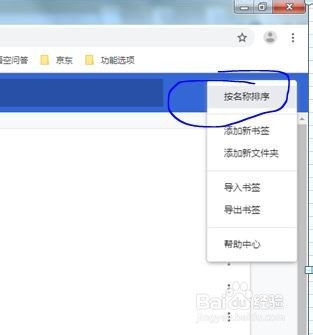
7、然后在弹出的对话框中输入名称还有网址即可。
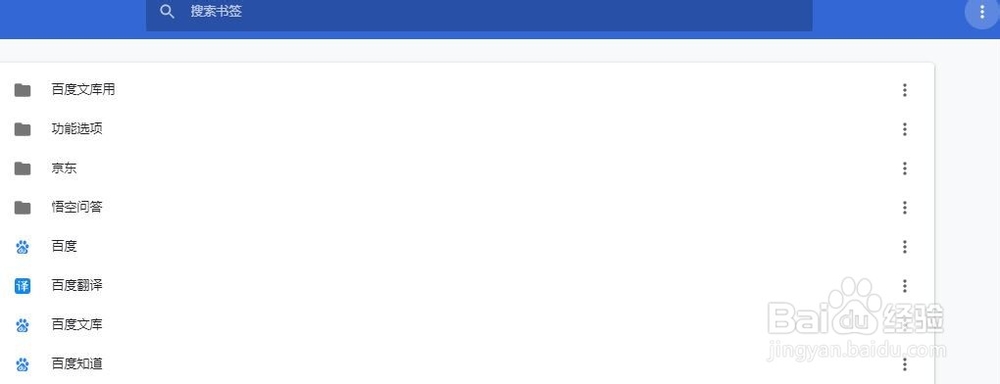
1、首先打开桌面上的Google Chrome。
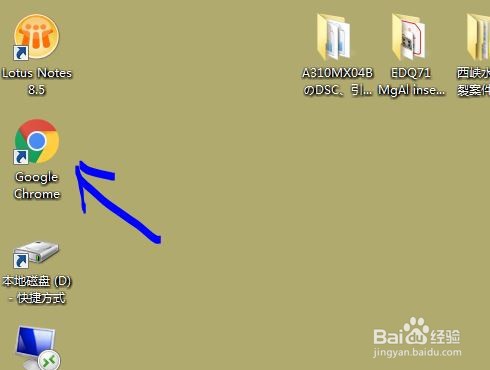
2、点击右上角的三个点。
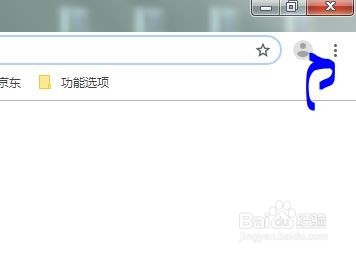
3、出来的下拉框,点击书签。

4、找到书签管理器,点击打开。

5、进入新的界面后,点击右上角的三个点。
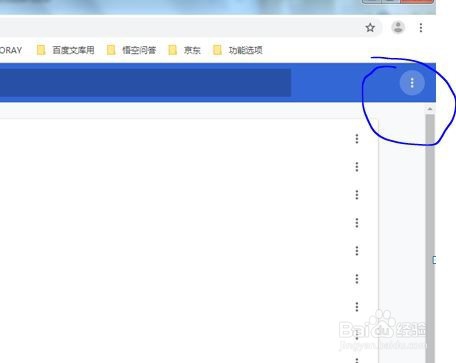
6、就可以看到添加新书签。
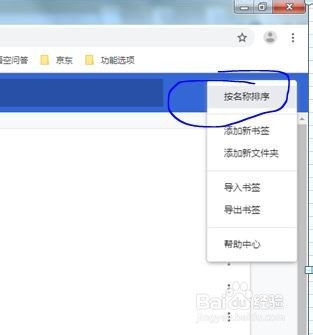
7、然后在弹出的对话框中输入名称还有网址即可。